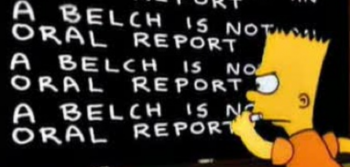Same Content, New Server
There wasn’t any new content yesterday on the site because I spent the day migrating all of the content for this blog and the belch.com primary site to a new hosting provider. I had been with my old provider, OLM.net for about 14 years. They had the site shared on a common server with dozens of other domains, which is not all that unusual for hosting environments. But when they refused to upgrade the current server’s PHP version to support the new versions of WordPress, I made up my mind to find a new provider.
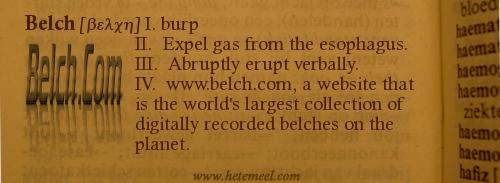
But moving servers is a pain in the ass, and it was not something I was looking forward to. But thanks to Dot5Hosting, I was able to get it all done very easily and painlessly. For anyone that stumbles onto this post that is in the same predicament of needing to move a WordPress self hosted blog to another provider, here is the basic steps:
Backup the old content. I use a WordPress plugin to backup the SQL database and download the .gz file to my local PC, but you can also use the PHPMyAdmin web GUI to back up all of your DB tables. But the SQL is not the entire content- you also need all of your web directories downloaded from the old site- essentially make a complete local backup of the old website’s HTML filesystem.
Once you are sure you have everything, go to your new provider and sign up. Dot5 allowed me to transfer my DNS from the old provider to my new one (I also had to make a modification to my own DNS records with my name provider to point to the new hosting company). Then upload your directory structure to the new server, including the old blog directories and all of its associated wordpress files. Note that the new databases for WordPress were not yet created.
After the files are transferred over, use the control panel of the new provider and have the scripts create fresh WordPress databases and installations in the target directories where you have the restored content. It will prompt you to acknowledge that there is already content in those directories. Go ahead and allow it to overwrite those files and create the new blogs.
Once the new blogs are created, log in to WordPress as admin and change your passwords as needed. Next use the PHPMyAdmin to restore the backed up copies of your old site’s SQL to the new site. I ran into a problem with the Web GUI for this since my backup file was larger than it could natively ingest. The error was You didn’t enter any data to import! As it turned out, all I had to do was zip the .sql file and re-upload it and it imported just fine.
One final glitch I experienced is that my Windows 7 machine didn’t seem to recognize that the DNS had already changed, which was odd. My phone had been updated to retrieve mail from the new site almost immediately after I switched my DNS, and my other PC’s also recognized the new site. I suspected that Windows 7 handles DNS caching a bit differently. I had to run the command ipconfig /flushdns at the command prompt as a local admin to flush the DNS and I was able to see the new site instead of the old one.
Most of the time spent migrating was simply transferring files. But a great hosting provider will make it easy to help you migrate your content by providing a simple interface to manage your DNS, your SQL DBs, your WordPress installations, and your file transfers.